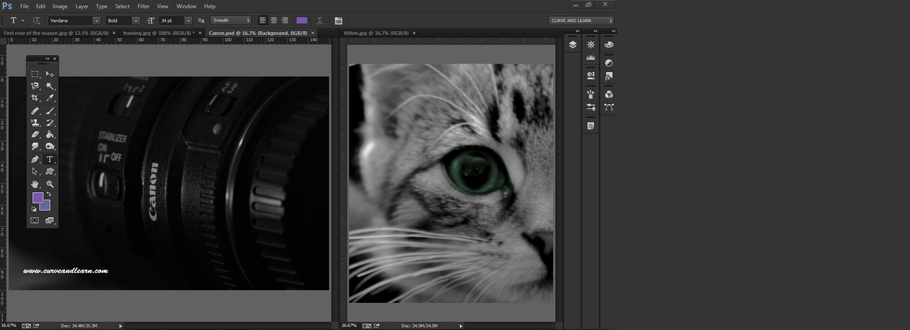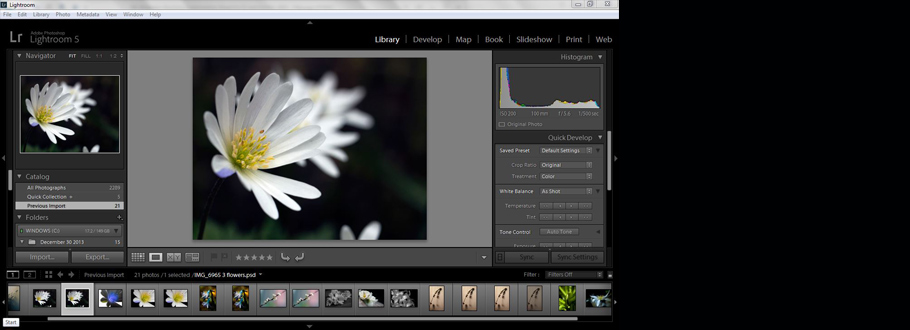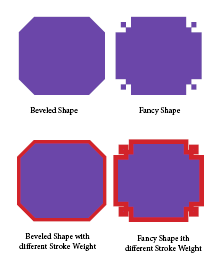Corner options are available in various effects from complex through to rounded ones and changing stroke appearance will make a difference.
Edit Individual Corners in Adobe InDesign
Edit Individual Frame Corners in Adobe InDesign...
Our InDesign Introduction Course covers Frames & Frame Corners in depth. Frames can be. You can of course simply double click on the yellow box on the InDesign Frame (text or graphic frame - makes no difference) to bring up the four yellow handles are simply dragged until you achieve the desi drag until you have the desired effect.
Different Weight Effects on Corner Shapes
Use Live Corners...
With Live Corners, you can apply corner effects to rectangular frames by clicking the yellow box that appears on the frame and dragging. In addition, you can apply a different corner effect and a different corner radius to each corner.
-
select the frame to be changed
-
adjust all 4 corners by dragging 1 yellow diamond handle inwards
-
change an individual corner by holding down 'Shift'
-
find out the frame's various effects by using Opt + Click or Alt + Click
InDesign Corner Options...
Use InDesign's Corner Options feature to radically change the shape of the corners either individually or as a whole
-
select the shape
-
go to 'Object' menu >corner options to bring up the dialogue box shown below
-
click / unclick the link item to release or lock the shape for editing
-
select the shape from the drop down or to resize the corner click the up /down spinners
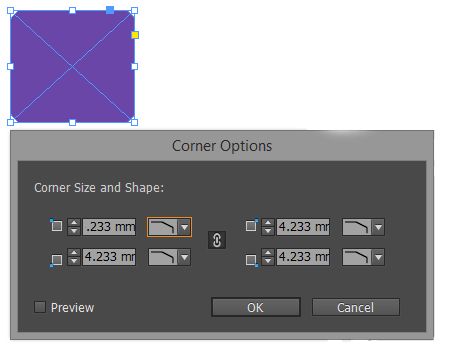
InDesign Training Courses...
We run InDesign Training courses onsite catering for one to one or large closed company groups or if preferred deliver the course in a venue convenient to you. In addition to standard courses we organise InDesign Training running specialist workshops and tailored courses for our clients.