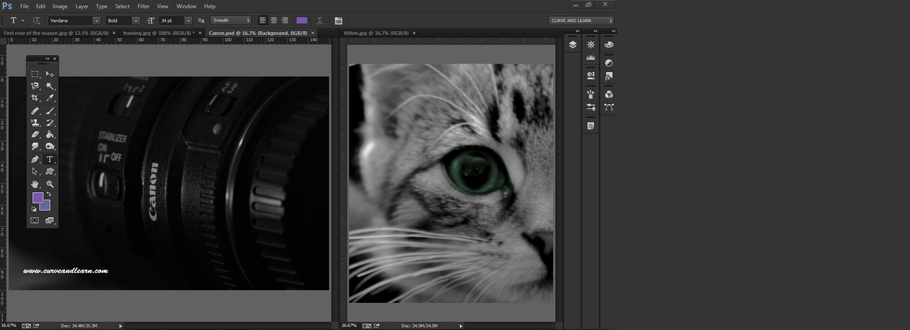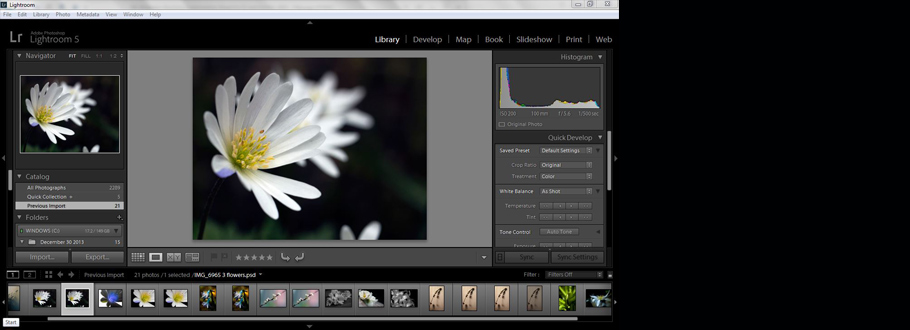Adobe InDesign 2019 - New Features
Adobe InDesign 2019
So, its been out a few weeks and we've now run a number of InDesign Training Courses in it and the verdict - InDesign 2019 rocks. It's not so much the big changes that make a difference but the smaller ones. Like for example its Layout Features
InDesign 2019 Layout Panel
In this new panel (part of the new Properties) you can make page size changes to a document at any stage in its development. These would probably be mostly adjustments to margin areas, bleed and page size which to be fair is relatively straightforward in InDesign but keeping all the other page elements including text frames, images and shapes has been problematic to say this least in the past. This is where the Adjust Layout Feature comes in because it does most of the work for you in resizing your page elements at the same time.
The old Layout Adjustment Feature has been removed and replaced with the splendid New Adjust Layout Feature found at the bottom of the Page Properties Panel.
InDesign 2019 eBook Example
A brilliant example of this recently was on a InDesign ePubs Course where a whole book bought across from Microsoft Word had to be resized for different eBook readers. What would have been a problem in earlier versions worked like a charm in 2019.
InDesign Properties - Adjust Layout
.jpg)
Make sure the page is selected
Click the Adjust Layout Button
InDesign Adjust Layout Panel
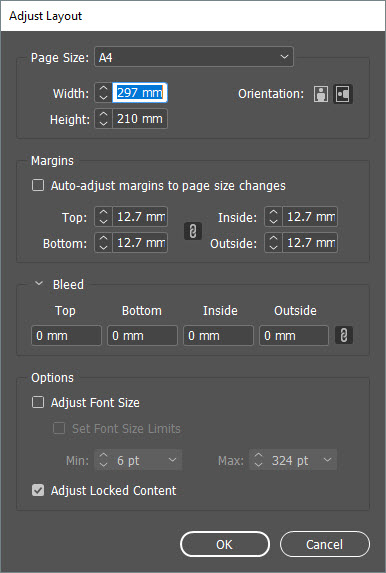
Simply change the page sizes, bleed etc as you would normally click OK and the pages will resize automatically.
Options - Adjust Font Size
It's useful to tick the Adjust Font Size box as it will modify any type size in the document working on the page changes made. If you want you can even Set Font Size Limits and set a minimum or maximum value for the sizing.
Options - Adjust Locked Content
This will automatically adjust any of the locked content such as locked objects, layers in the document layout.
New Font Features
One time consuming task in InDesign is choosing the font to suit the layout. InDesign 2019 brings in a new way to both preview and select your font's saving you time and energy
Live Font Preview
Select the type you want to change then cick once on the Fonts box and hit the up and down arrow
No More Typekit
The old Typekit has been removed from the 2019 version and is now know as 'Adobe Font's. You will note the old green icon has been replaced with cloud icon and the word sync has also been removed and now known as activate. It seems a bit odd for the whole of thirty seconds but is actually much more intuitive and quicker than earlier versions.
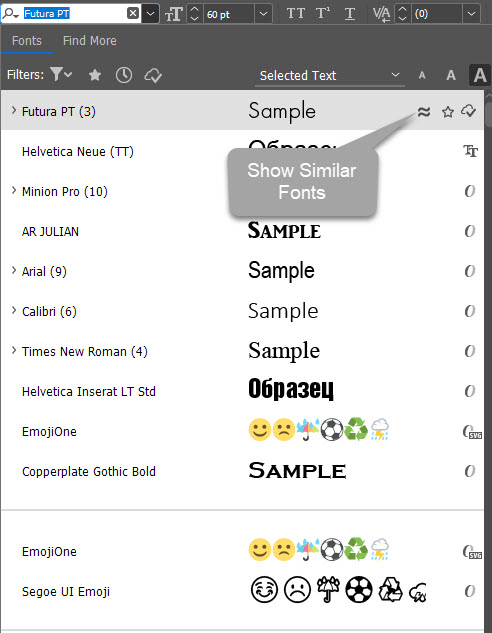
Both of these features are covered in the Introduction to InDesign Course as is the Content Aware Frame and other new features.